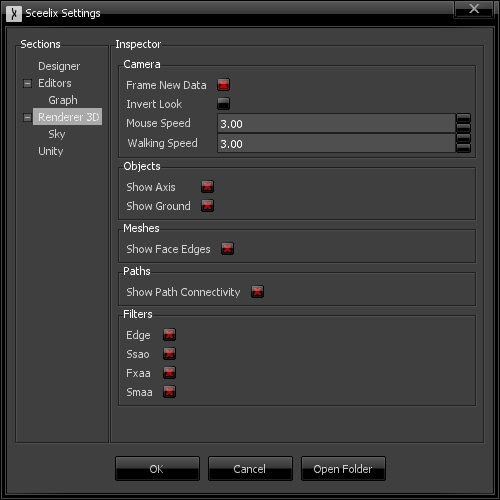3D Viewer
The 3D viewer is one of the possible viewers of data generated by graphs. By design, the purpose of the 3D Viewer is to display data that have a physical/visual representation in 3D space. This is the case for all kinds of Actors, such as Meshes, Surfaces, Paths, etc.

Navigation Controls
The 3D Viewer controls follows a similar style of Unity3D:
- Left-Mouse click: Selection of objects in the scene.
- Middle-Mouse button or Left + Shift while moving mouse: Camera panning.
- Mouse Scroll wheel: Camera zoom in and out.
- F: zoom on an object selection or on the full scene (if nothing is selected).
- WASD keys: Moves camera position, like a first person shooter.
- Space: Moves camera position in the upwards direction.
- C: Moves camera position in the downwards direction.
- While pressing the Right-Mouse button:
- Move mouse: Moves camera view target, like a first person shooter.
- Move mouse vertically + Alt key pressed: Zooms in and out.
- While pressing the Left-Mouse button:
- Move Mouse + Alt key pressed: Rotation around the last focused object/target.
Options
The window top menu features the following options:
- Camera
- Frame: Zooms and frames the camera view to the currently selected item or to the whole scene, if none is selected (same as pressing F).
- Reset: Resets the camera view to the origin.
- Take Screenshot: Takes a higher resolution printscreen of the currently displayed view and saves it to the Desktop.
- Window
- Clear: Removes the content currently being displayed.
- Preferences: Opens the Sceelix Settings Window, focusing on the section that concerns the 3D Viewer.
Settings